New feature:
🎉 We're excited to introduce one of the most highly anticipated updates to the platform — the post approval feature.
You no longer need third-party services, messenger chats, or endless editing process.
Approve posts with your clients or team directly in Onlypult — conveniently, transparently, and with full control.
🛠️ Approver Role
Before you start using the approval feature, make sure your posts have someone assigned to approve them.
To do this, assign a team member the "Approver" role.
This could be:
You can assign the role in the account settings, under the "Team" tab.
Without this role, the approval feature won't work.
🎉 We're excited to introduce one of the most highly anticipated updates to the platform — the post approval feature.
You no longer need third-party services, messenger chats, or endless editing process.
Approve posts with your clients or team directly in Onlypult — conveniently, transparently, and with full control.
🛠️ Approver Role
Before you start using the approval feature, make sure your posts have someone assigned to approve them.
To do this, assign a team member the "Approver" role.
This could be:
- Your client,
- a member of the SMM team,
- an editor or project manager,
- Anyone responsible for final content approval.
You can assign the role in the account settings, under the "Team" tab.
Without this role, the approval feature won't work.

Choose the Approval Mode That Fits Your Workflow
Depending on your work style and team size, you can choose from three post approval modes:
🔓 Without Approval
Perfect for solo professionals or small teams where everyone is their boss.
No approval is required — you schedule and publish posts as usual.
The approval option won’t even appear in the post creation interface.
🟡 Optional Approval
Great for flexible teams where coordination matters but independence is also valued. You can choose to publish posts with or without approval.
If someone on the team wants to do a final check, that’s great! If not, no problem. Full freedom, zero bureaucracy.
✅ Approval Required
Ideal for teams where every post goes through a final review, especially useful when working with clients or in agencies.
A post will be scheduled after all assigned approvers have endorsed it. You can’t disable the approval feature in this mode — it helps maintain control and confidence in every post.
💡 Additional Approval Settings
For greater control over your publishing process, you can fine-tune approval behavior with additional options:
Draft Approval
If you want drafts to undergo approval before they are published, simply enable this mode. This ensures that even drafts will not be published without a review.
Restrict Editing After Approval
To maintain the integrity of an approved post, you can disable editing after it has been approved. Please note that this restriction does not apply to drafts, which remain editable.
👥 Roles and Access Rights
Users with the "Approver" role can:
- View posts
- Approve or reject posts
- Leave comments
✖️ However, they cannot edit posts; editing privileges are reserved for users with the Admin roles. Even account owners cannot approve posts unless they hold the "Approver" role.
🔧 The "Approver" status can be assigned in the account settings under the "Team"tab, allowing you to designate who can participate in the approval process.
📝 Approval Process in Post Creation
When creating or scheduling a post, toggle the “Approval Required” switch. This marks the post as “Waiting for approval” for review by assigned team members.
Depending on your work style and team size, you can choose from three post approval modes:
🔓 Without Approval
Perfect for solo professionals or small teams where everyone is their boss.
No approval is required — you schedule and publish posts as usual.
The approval option won’t even appear in the post creation interface.
🟡 Optional Approval
Great for flexible teams where coordination matters but independence is also valued. You can choose to publish posts with or without approval.
If someone on the team wants to do a final check, that’s great! If not, no problem. Full freedom, zero bureaucracy.
✅ Approval Required
Ideal for teams where every post goes through a final review, especially useful when working with clients or in agencies.
A post will be scheduled after all assigned approvers have endorsed it. You can’t disable the approval feature in this mode — it helps maintain control and confidence in every post.
💡 Additional Approval Settings
For greater control over your publishing process, you can fine-tune approval behavior with additional options:
Draft Approval
If you want drafts to undergo approval before they are published, simply enable this mode. This ensures that even drafts will not be published without a review.
Restrict Editing After Approval
To maintain the integrity of an approved post, you can disable editing after it has been approved. Please note that this restriction does not apply to drafts, which remain editable.
👥 Roles and Access Rights
Users with the "Approver" role can:
- View posts
- Approve or reject posts
- Leave comments
✖️ However, they cannot edit posts; editing privileges are reserved for users with the Admin roles. Even account owners cannot approve posts unless they hold the "Approver" role.
🔧 The "Approver" status can be assigned in the account settings under the "Team"tab, allowing you to designate who can participate in the approval process.
📝 Approval Process in Post Creation
When creating or scheduling a post, toggle the “Approval Required” switch. This marks the post as “Waiting for approval” for review by assigned team members.

🔔 Post Approval Notifications
Once you submit a post for approval, team members will receive a notification: In the Notification Center on the platform, a message with the post details will appear.
Once you submit a post for approval, team members will receive a notification: In the Notification Center on the platform, a message with the post details will appear.
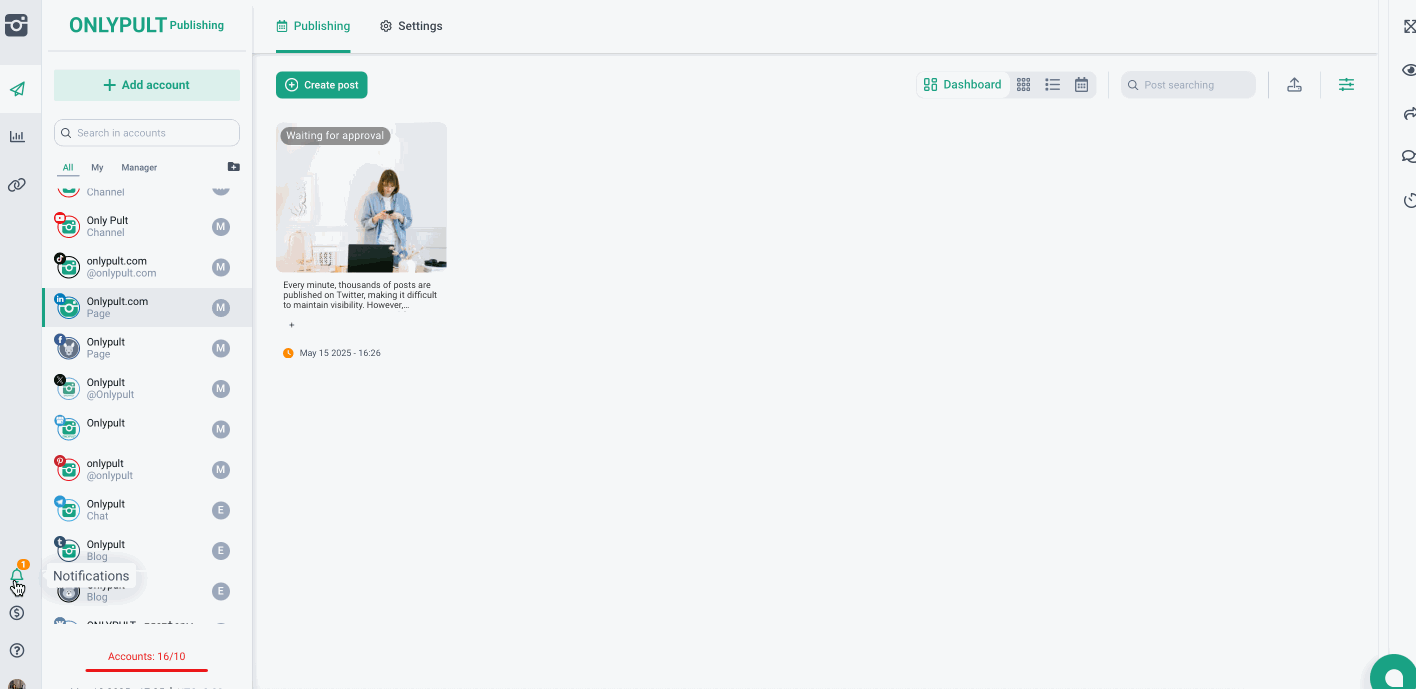
By Email – Approvers will receive an email requesting them to review and confirm the post for publication. Only users with the "Approver" role assigned to the profile where the post was created will receive this email.
Additionally, an email will be sent each time the post is modified while it is in "Waiting for approval" status. This ensures that Approvers are always updated with the latest version of the post and do not miss any important changes.
Additionally, an email will be sent each time the post is modified while it is in "Waiting for approval" status. This ensures that Approvers are always updated with the latest version of the post and do not miss any important changes.
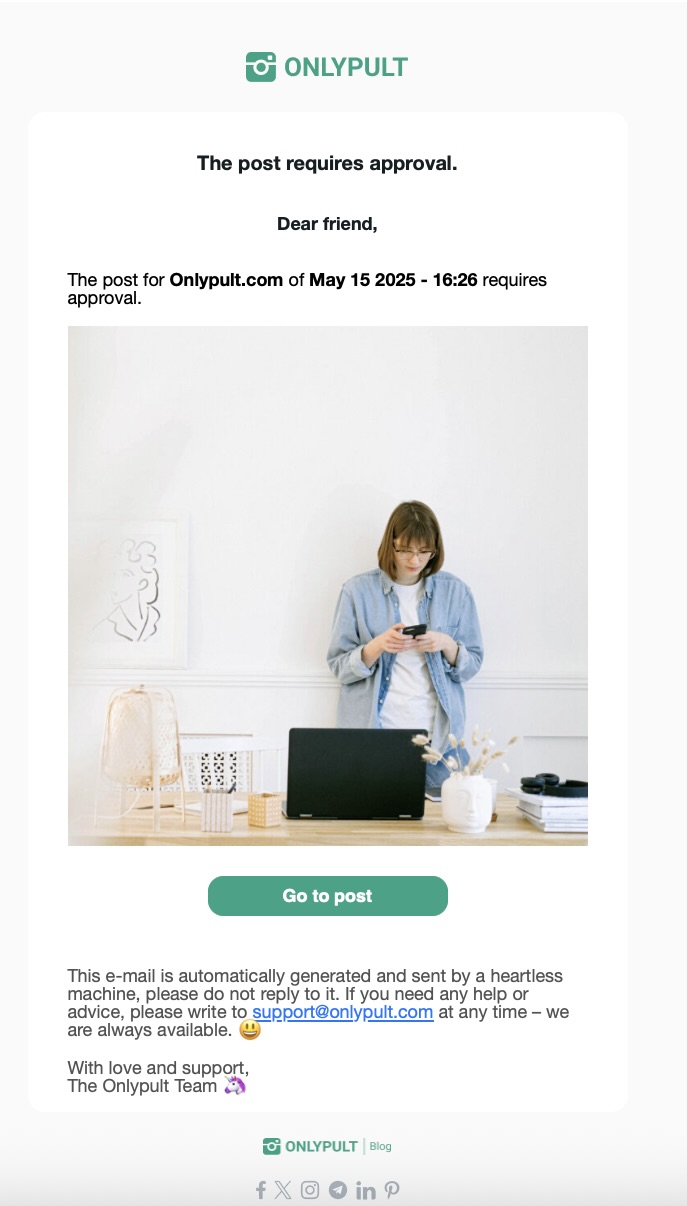
✏️ Working with a Post on the Platform
When you receive a notification about a post awaiting approval, you have several options beyond simply clicking “Approve” or “Reject.”
You can also:
- Leave comments with suggestions or edits.
- Make direct changes to the post text (if you have editing rights).
- Send the updated post for re-approval.
This approach transforms the approval process from a simple “yes” or “no” into a collaborative workflow that enhances the quality of the content.
When you receive a notification about a post awaiting approval, you have several options beyond simply clicking “Approve” or “Reject.”
You can also:
- Leave comments with suggestions or edits.
- Make direct changes to the post text (if you have editing rights).
- Send the updated post for re-approval.
This approach transforms the approval process from a simple “yes” or “no” into a collaborative workflow that enhances the quality of the content.
Viewing and Approving a Post via Link
Occasionally, you may need to send a post for approval to someone who doesn't use the platform interface.
To do this, follow these steps:
1. Click on the post.
2. In the right-hand panel, click the "Share Post" icon.
3. Copy the external link and send it to the appropriate person.
This link is also automatically included in the email sent to users with the Approver role, allowing them to access the post directly without needing to search for it within the platform. This feature is especially useful for clients or colleagues who don’t need to work inside the system; they can simply open the link, review the post, and approve it with just a few clicks.
Occasionally, you may need to send a post for approval to someone who doesn't use the platform interface.
To do this, follow these steps:
1. Click on the post.
2. In the right-hand panel, click the "Share Post" icon.
3. Copy the external link and send it to the appropriate person.
This link is also automatically included in the email sent to users with the Approver role, allowing them to access the post directly without needing to search for it within the platform. This feature is especially useful for clients or colleagues who don’t need to work inside the system; they can simply open the link, review the post, and approve it with just a few clicks.
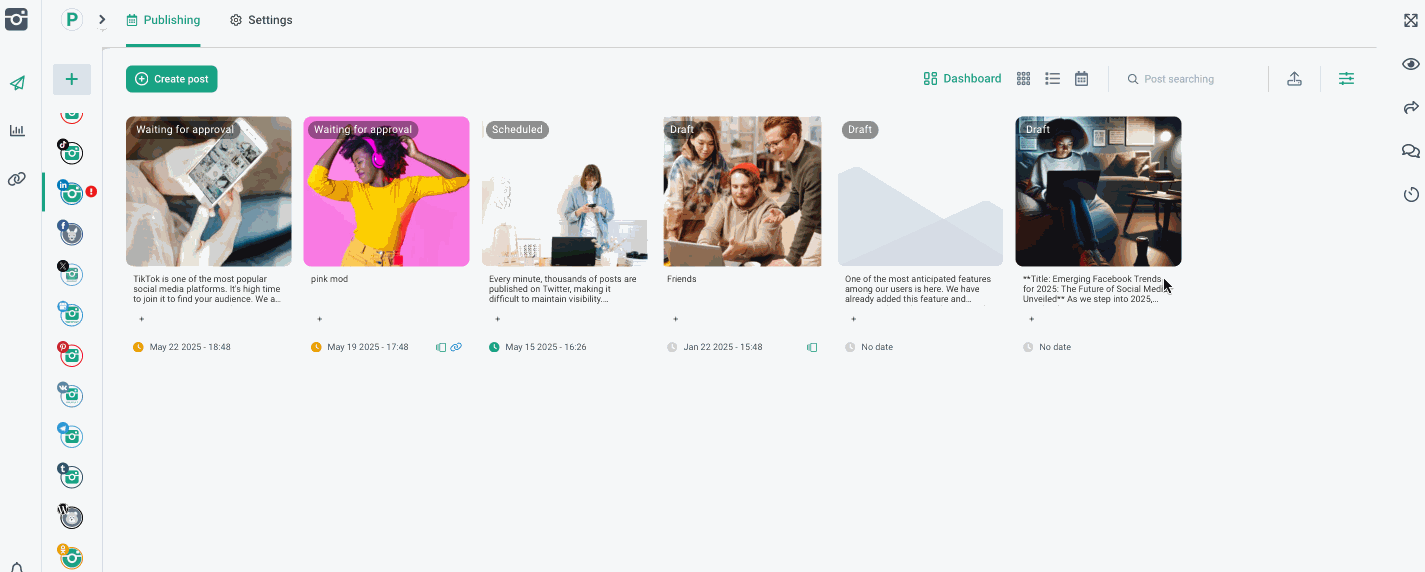
🔎 Post Status Filters
After going through the approval process, a post receives one of several statuses — for example, “Approved.”
To help you quickly find the posts you need, we’ve added convenient status filters:
These filters make it easy to track the status of each post and keep the process under control.
After going through the approval process, a post receives one of several statuses — for example, “Approved.”
To help you quickly find the posts you need, we’ve added convenient status filters:
- Approved — the post has been fully approved and is ready for publishing.
- Pending — the post is still awaiting approval.
- Rejected — the post requires revisions.
- Partially Approved — the post has been approved by some, but not all required approvers.
- Waiting for My Approval — these are posts that are specifically waiting for your decision.
These filters make it easy to track the status of each post and keep the process under control.
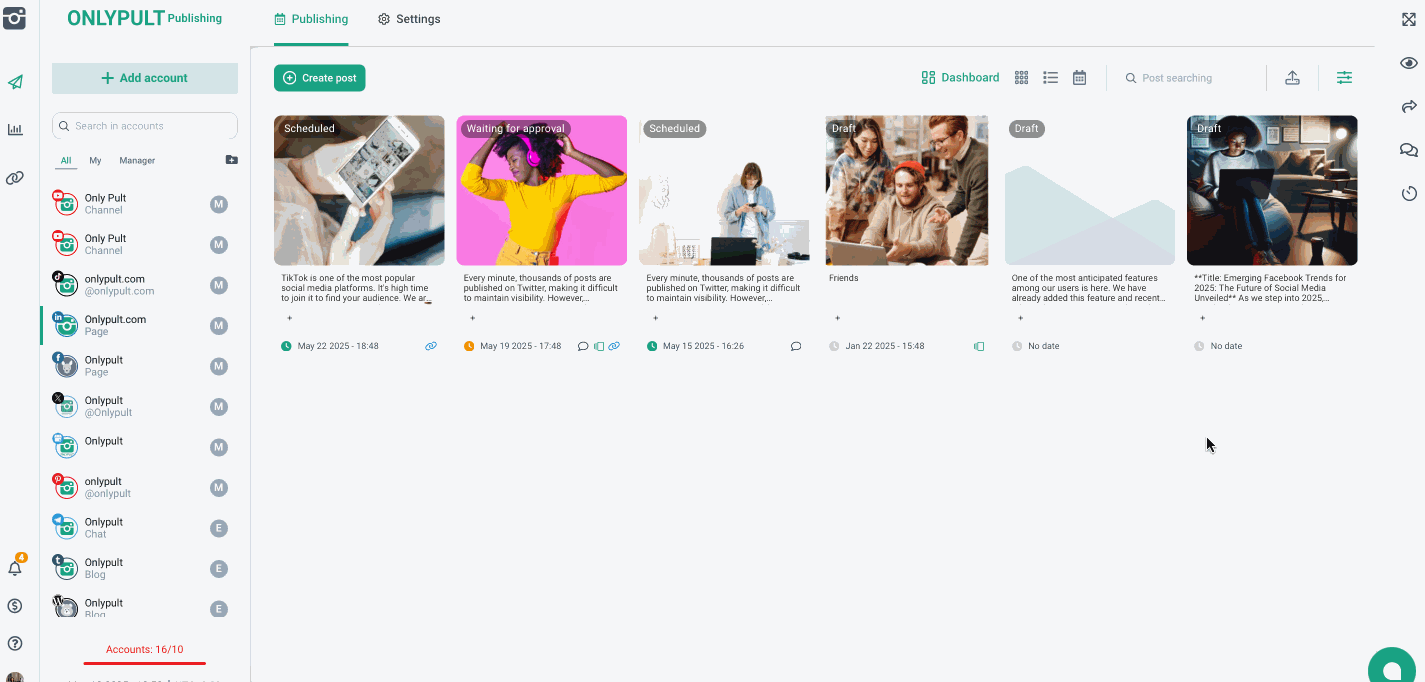
🚀 Switch to Onlypult for Enhanced Efficiency! Post approval is now straightforward, convenient, and fully integrated into the platform. You can create, discuss, and approve all in one place, without the need for extra tools or wasted time. Try out the new feature today and experience its seamlessness for yourself!
